MI FINGERPRINT LOCK: Fingerprint sensor in Redmi is the latest lock technology; it is used to enhance the security and safety of the owner of phone and its data. Fingerprints are unique just like the DNA of an individual.
So what this means is if one sets up the fingerprinting lock in their phone, nobody else will be able to unlock it. Fingerprints and thumb impression are kind of personal identification mark just like DNA. This article describes the method to setup fingerprint sensor in Redmi.
setup fingerprint sensor in redmi Redmi phone offers the fingerprint sensors. The phones with fingerprint scanners have become really common and popular. Fingerprints can also be used to unlock particular apps in your phone. Here we are going to explain how to setup Fingerprint sensor in your Redmi phone.
Your hand should not be wet while unlocking the phone. If you have an alternate lock option switched on in your phone, you will need to turn it off. As other option will now just work as back up.
How can one Add and Manage Fingerprints sensor
- MI FINGERPRINT LOCK: The fingerprint sensor in Redmi phones sensor is located at the back of the phone just below the rear camera.
- Open Settings of your phone from the menu.
- Go to “Lock screen & Password” Select “Screen lock & fingerprint”.
- Select add fingerprint option
- you will be asked to setup a backup password, PIN, or pattern. This is needed and will come handy in case the device fails to unlock with your fingerprints.
- A screen will pop, one needs to register their fingerprint. Place your finger on the scanner (just below the camera). You will need move your finger and pose it several times for successful registration.
- The scanner tries to capture the full scan from all directions. 8. After the process completes a confirmation message will be seen on your Redmi Phone.
- In the similar fashion one can setup fingerprint lock for particular applications. The fingerprinting scanner can also be used to take selfies. One can double tap on the sensor to click a picture.
Solving issues with fingerprint lock
MI FINGERPRINT LOCK: There may be an issue when you will not see the fingerprint option under ‘Lock screen & Password’. This happens when you already have some sought of Lock set up on your phone. So all you will need to do is turn off the lock and then reboot your Redmi Phone. Let’s look at this step.
- Open Settings of your phone from the menu.
- Go to “Lock screen & Password” Select “Screen lock & fingerprint”.
- If you ‘DO NOT’ see Fingerprint option , then Go to ‘Set Screen Lock’
- You will be asked to enter your pattern for confirmation.
- Another screen will pop up Select Turn off lock
- Another screen will pop and will ask for confirmation Click ‘OK’
- Reboot the phone after the completion of above said process.
- Once your phone restarts you will be able to see. the ‘screen Lock and fingerprint’.
- Follow the steps outlined earlier to set up the fingerprint lock If you want to hard reset your Redmi phone click on the link provided. Also, If you want to know how to get best camera settings click on the link.
How to Remove Fingerprint Lock from any Xiaomi phone
MI FINGERPRINT LOCK: As we all know, Fingerprint security has become quite essential feature these days and most of the devices comes equipped with fingerprint sensor either on the rear side or in the front along the physical home button.
Xiaomi is one of the smartphone vendor to include the fingerprint scanner on its Mi & Redmi lineup smartphones. To remind you, Xiaomi Redmi Note 3 was the first company handset to include fingerprint security and there after company implemented on most of its devices.
How to Disable Fingerprint Lock in Mi/Redmi phones
MI FINGERPRINT LOCK: The following steps will guide you how to remove fingerprint lock security on any Xiaomi phone running on MIUI 8 Global Stable ROM.
- Launch Settings app on your device.
- Under System & Device settings, find out Lock screen & password and tap on it.
- Now you need to select ‘Manage fingerprints’.
- In the next screen, you have to enter the password which you’ve created while adding the fingerprint security.
- Choose the fingerprint you want to delete.
- Finally, tap on ‘Remove fingerprint’ to delete the fingerprint permanently. Similarly you can delete all your fingerprint ID’s one after another.
Apart from the above guide, users can also perform Factory Reset to remove fingerprint lock from your Xiaomi mobile.
Xiaomi Fingerprint Lock Types
MI FINGERPRINT LOCK: Xiaomi offers a variety of fingerprint locks, depending on the product line and region. Some of the common types of fingerprint locks available in Xiaomi include:
- Mi Smart Door Lock: This is a smart fingerprint lock designed for home security. It features advanced fingerprint recognition technology and supports up to 30 fingerprints. It can be controlled via a mobile app, and also supports traditional key access.
- Xiaomi Aqara Smart Door Lock: This is another smart fingerprint lock designed for home security. It features a 3D fingerprint sensor that can recognize fingerprints in 360 degrees. It can store up to 50 fingerprints and also supports mobile app control.
- Xiaomi Mijia Smart Fingerprint Door Lock: This is a traditional fingerprint lock that features a capacitive fingerprint sensor. It can store up to 100 fingerprints and also supports password and key access.
- Xiaomi Youpin Fingerprint Padlock: This is a portable padlock that can be unlocked via fingerprint recognition. It features a rechargeable battery and can store up to 20 fingerprints.
It's important to note that the availability of these products may vary depending on the region and market.
Type of fingerprint lock available in mi phone
MI FINGERPRINT LOCK: Xiaomi, the mobile phone manufacturer, includes a fingerprint sensor in many of its smartphone models. These sensors are typically used to unlock the phone quickly and securely without the need to enter a password. Some of the types of fingerprint locks available in Xiaomi phones include:
- Capacitive Fingerprint Sensor: This is the most common type of fingerprint sensor used in Xiaomi phones. It works by measuring the electrical current that flows through your skin when you touch the sensor. This type of sensor is fast and accurate.
- Optical Fingerprint Sensor: This type of sensor is less common in Xiaomi phones but still used in some models. It works by capturing an image of your fingerprint using an optical sensor and then analyzing the image to match it with the stored fingerprint data.
- Ultrasonic Fingerprint Sensor: This is a more advanced type of fingerprint sensor that is used in some high-end Xiaomi phones. It works by using ultrasonic waves to create a 3D map of your fingerprint, which is more secure than other types of sensors.
It's worth noting that the type of fingerprint sensor used in Xiaomi phones may vary depending on the model and price range.
Various place of fingerprint sensor is inserted in MI phone
MI FINGERPRINT LOCK: Xiaomi has incorporated fingerprint sensors in various locations in its smartphones over the years. The location of the fingerprint sensor on a Xiaomi phone may vary depending on the model and design. Some of the common locations of fingerprint sensors in Xiaomi phones include:
- Rear-mounted fingerprint sensor: This is the most common location for a fingerprint sensor in Xiaomi phones. The sensor is typically located on the back of the phone, usually in the center or towards the top.
- Side-mounted fingerprint sensor: Some Xiaomi phones have a fingerprint sensor located on the side of the phone, usually integrated with the power button. This type of sensor is easy to access and can be used to quickly unlock the phone.
- In-display fingerprint sensor: Xiaomi has also incorporated in-display fingerprint sensors in some of its smartphones. This type of sensor is embedded under the phone's display and can be used to unlock the phone by placing your finger on the screen.
- Home button fingerprint sensor: Some older Xiaomi phones have a fingerprint sensor located on the physical home button. This type of sensor is not as common now since most phones have moved away from physical home buttons.


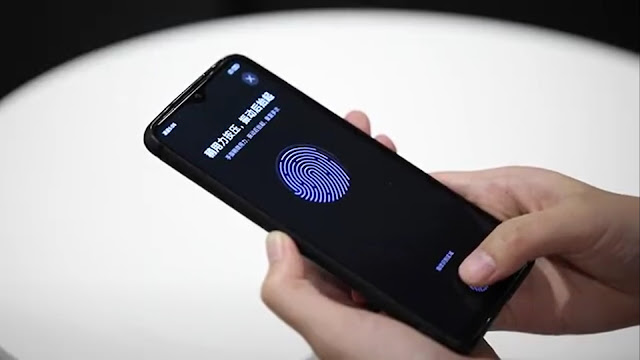









0 Comments